The job applications grid is where your job applications are summarized. Motivated job seekers should find themselves spending a good amount of time here. A look at the Job Applications node,
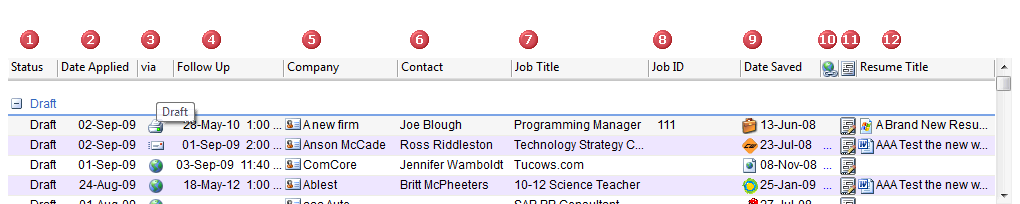
The job applications grid is designed to give you a snapshot view of your candidacy with every opportunity. The details of each column are provided below.
|
|
Status |
The status of your job application. The status of your job application is a forward moving process only. In the interest of minimizing data entry errors, JobTabs will only allow you to move forward one stage at a time which is to say you cannot move from Draft to Closed. There are a few other measures taken by JobTabs to maintain the integrity of your data.
To manually move from Draft to Open
- You must have a resume referenced to move from Draft to Open.
- You must have an application date to move from Draft to Open.
To automatically move from Draft to Open
- Send an email with a resume attached. This assumes you completed the Job Application Wizard and the job you are applying to in Draft status. After sending the email, the resume you attached is automatically referenced in the grid and the Date Applied field is automatically set.
While in Draft mode, you may edit your cover letter by clicking the icon in the CL column. However, once the job application has moved to Open status, you can no longer edit the cover letter. While in Draft mode, you can change the resume used to apply to the job. However, you cannot change the resume once the job application moves to Open status. Therefore, only move a job application from Draft to Open after you have applied to the job.
How does a job application move into Draft mode? When you complete the job application wizard. The job application wizard can only be started from the Saved Jobs node. Once the wizard moves fully to completion, the job application wizard will open your cover letter to allow you to put any finishing touches you may want to apply. At this point, JobTabs will move the job from the Jobs » Saved Jobs node to the Dashboard » Job Applications node where you will see your job application in Draft mode.
|
|
Date Applied |
Date you applied for the job. This is set manually for print and online applications. It is set automatically for email.
|
|
via (Method) |
The method you used to apply for the job. The icons legend is,
| Online |
If you plan on switching the method to which you apply to a job, then you should close the cover letter if it is open, change the method, and then open the cover letter. For example if you decide you would rather email your job application instead of applying online, the only way to get the email form to open is to open the cover letter when the email method is selected.
|
|
Follow Up |
Double-clicking on this field reveals an edit icon. Clicking the edit icon will open a full calendar event to schedule the follow up. The event is automatically attributed as a follow up.
|
|
Company |
The name of the company you are applying to. This is a free form field that can be changed at any time.
|
|
Contact |
The person's name to whom you are applying. You may change this at any time, but you can only select from the contacts that exist for that company. Therefore, if you have a recruiter who leaves the recruiting firm you are working with, then you will have to add the new recruiter who assumes your candidacy to the firm on the recruiter tab. Then you can update the grid with the new recruiter's name.
|
|
Job Title |
This is a free form field that can be changed at any time.
|
|
Job ID |
This is a free form field that can be changed at any time.
|
|
Date Saved |
This field is not editable. It was set by JobTabs when the job was saved to JobTabs and is therefore read-only.
|
|
Hyperlink |
Clicking the ellipse in this column takes you to the original online web page. Click this link before applying to jobs online.
 |
We strongly recommend using the original web page inside of JobTabs when applying to the job online. When JobTabs saves web pages, it focuses on capturing the text, graphics and the layout of the web page. For our fellow techies, JobTabs does not convert relative hyperlinks to absolute hyperlinks. By using the original web page in JobTabs when applying to a job, you are assured that the job is still available to be applied to. Second, the web page will work as it was originally designed to work. |
|
|
CL (Cover Letter) |
CL is an abbreviation for Cover Letter. This field contains the cover letter for the job application. While in Draft mode, you can edit it from the grid simply by clicking the cover letter icon. Once your job application moves from Draft to Open you can no longer eit the cover letter. Instead, clicking the icon will take you to the activity on the Recruiter/Employer page. While we cannot see why anyone would want to edit the cover letter at this juncture, it can be done in the activities listing.
|
|
Important: If you keep a job in Draft Mode and you decide later to apply to the job, click the cover letter icon. JobTabs will pick up this job application right where you left off. You can modify the content of the cover letter, send the job application as an email or anything you want to do.
|
|
|
Resume Title |
The resume you used to apply for this job. You can change this field as often as you want to while in Draft mode. Once the job application moves to Open, it cannot be edited. Upon setting focus on this field with the mouse pointer or keyboard arrow keys an add resume icon will show up on the right hand side of the field. Click it to open the resume selection dialog.
![]()
© 2005 - 2012 by JobTabs, LLC. All rights reserved.











